Heatmaps provide a visual representation of where users click, scroll, and engage. If you’re wondering how to analyze heatmaps effectively, tools like Clarity make it easy to visualize user behavior and identify areas for UX improvement.
Types of Heatmaps
- Click Heatmaps: Show where users are clicking the most. Use these to:
- Identify if users are engaging with CTAs or missing key elements.
- Discover distractions or unnecessary elements pulling attention away.
- Find non-clickable elements that users mistakenly try to interact with.
- Scroll Heatmaps: Indicate how far down a page users scroll before leaving. Use these to:
- See if key content is placed too low on the page.
- Determine the optimal placement for important CTAs or offers.
- Identify content that may be overlooked due to user drop-off.
- Move Heatmaps: Track mouse movement to understand user attention. Use these to:
- See if users hesitate in certain areas, indicating confusion.
- Identify patterns of where users focus before clicking.
- Adjust content positioning for better engagement.

How to Use Heatmap Insights
- If users aren’t clicking CTAs, consider making them more prominent, changing their wording, or repositioning them.
- If most users aren’t scrolling past a certain point, ensure the most important content is higher on the page.
- If users are clicking on non-interactive elements, consider making them interactive or removing them to reduce confusion.
Analyzing a heat map in Microsoft Clarity requires a structured approach to uncover user behavior patterns, friction points, and opportunities for improving conversion rates. Here’s a detailed breakdown of how to analyze a heat map effectively:
1. Understand Heat Map Types
Microsoft Clarity provides two key types of heat maps:
- Click Maps: Show where users click the most.
- Scroll Maps: Show how far users scroll down a page.
Each type offers valuable insights depending on your audit goals.
2. Identify Click Patterns (Click Maps)
- Look for High-Click Areas: Check if users are clicking on expected elements like CTAs, navigation menus, and interactive features.
- Spot Unclickable Clicks: If users frequently click on non-interactive elements (e.g., images or text), they may expect functionality that isn’t there.
- Evaluate CTA Performance: If primary CTAs (buttons like “Buy Now” or “Sign Up”) aren’t getting clicks, they may need better positioning, design, or messaging.
3. Analyze Scrolling Behavior (Scroll Maps)
- Determine Drop-Off Points: Identify where users stop scrolling. If crucial content or CTAs are too far down, consider repositioning them higher.
- Compare Desktop vs. Mobile Scrolling: Users on mobile may scroll more or less than desktop users, impacting content placement.
- Assess Engagement Below the Fold: If most users don’t reach the bottom of the page, ensure that key messaging and CTAs appear earlier.
4. Compare Heat Maps Across Devices
User behavior differs on desktops, tablets, and mobile devices. Look for:
- Touchscreen vs. Mouse Interaction: Mobile users tap, while desktop users hover and click.
- Form and Button Accessibility: Ensure touch targets are large enough and well-positioned for mobile users.

5. Detect UX Issues and Friction Points
- Dead Clicks: These occur when users repeatedly click an element that doesn’t respond (e.g., a non-clickable image). This signals potential confusion.
- Rage Clicks: If users rapidly click in frustration, the page may have usability issues.
- Misaligned Expectations: If users expect a different result from their actions, you might need clearer labels, instructions, or design adjustments.
6. Validate Findings with Session Recordings
Once you’ve identified patterns in heat maps, watch session recordings to understand why users behave that way. This helps confirm if issues are related to navigation problems, unclear messaging, or technical glitches.
7. Prioritize Fixes Based on Insights
After analyzing heat maps, create an action plan:
- Quick Wins: Adjust CTAs, reposition content, or fix dead clicks.
- A/B Testing: Experiment with different button colors, placements, or messaging.
- Deeper UX Improvements: If friction is widespread, consider redesigning navigation or improving mobile responsiveness.
By following these steps, you can effectively leverage Microsoft Clarity’s heat maps to improve website conversion rates.
Accelerate Growth with a Smarter Marketing System
Unlock rapid growth with Pitch Digital’s Marketing Growth Accelerator, a streamlined system that fuses SEO, PPC, and website conversion optimization to turn your traffic into measurable results.
Our team begins with a complimentary audit of your site’s SEO and ad performance, then builds a custom strategy backed by 10+ years of experience helping service-based businesses grow faster and smarter.
Ready to see what your website is capable of? Book your free consultation today and start capturing more leads, more sales, and more ROI.